Webhooks
If you are a developer looking to understand how webhooks work from a lower-level technical standpoint, you can refer to this page
Webhooks facilitate a soft real-time notification system, allowing our Rafiki web services to communicate directly with your servers.
Through our web portal, administrators can self-configure webhook notifications by adding up to five callback URLs and subscribing to events that your application might find useful.
Manage
You can manage your webhooks configurations within the settings section of your web portal. From there, you can add new configurations and list/update existing ones.
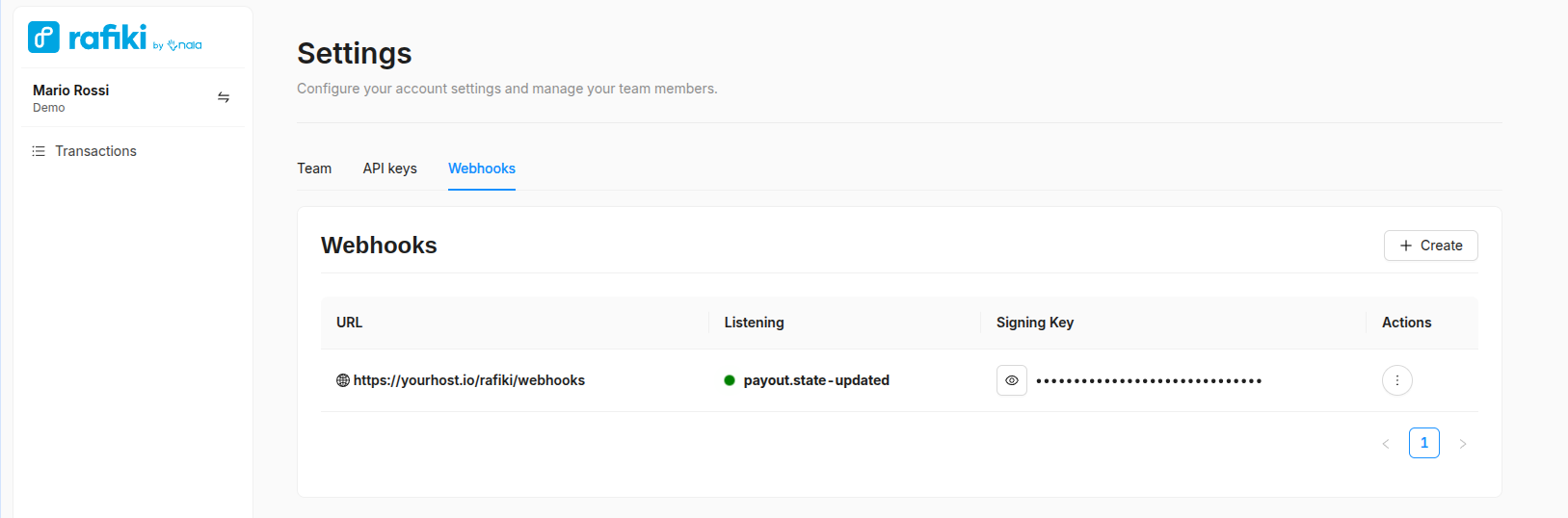
Signing keys
Signing keys are automatically generated server side by us and cannot be customised / nor updated via the portal.
Once a webhook configuration is created, the signing keys will be hidden by default in the management grid. To unmask them, you can click on the "eye" icon next to the masked signing key to reveal it, and click again to hide it if you choose.

We will soon introduce a feature that allows you to safely expire signing keys and regenerate new ones. For now, if you need to invalidate an existing key, you can reach out to us directly.
Configure a new callback
To add a new webhook configuration from the main webhooks management page, click on the dedicated "+ Create" button located in the top right corner of the management grid. A modal form will open for you to fill in the mandatory information needed to create your callback URL.
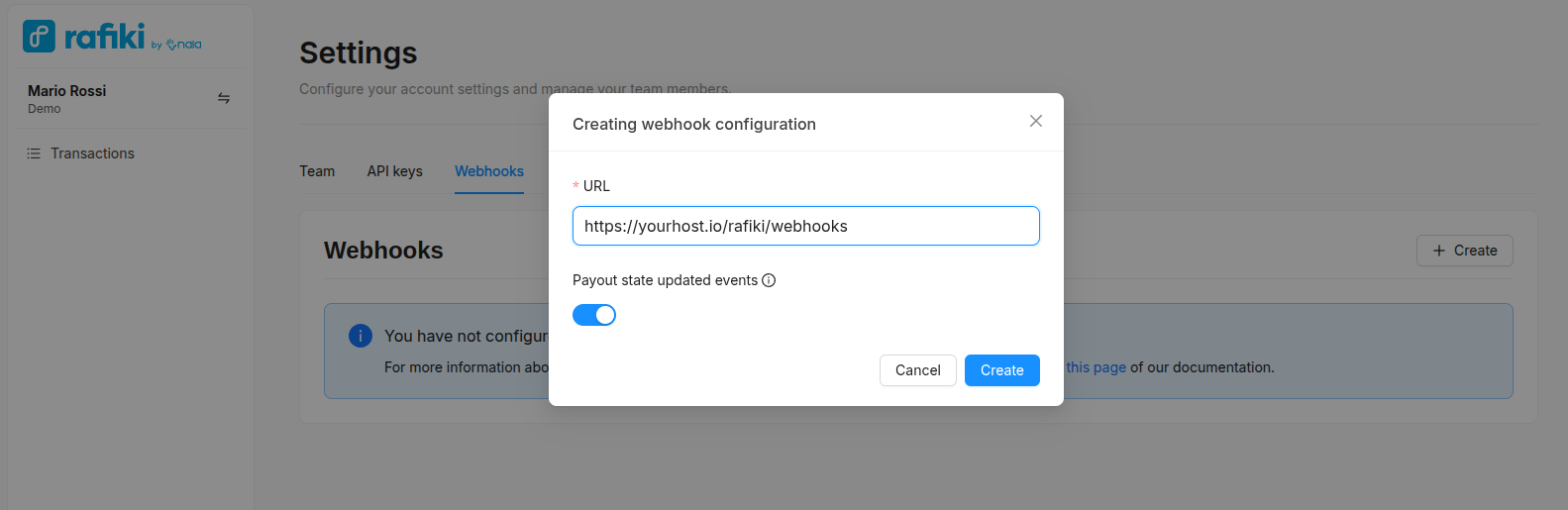
The toggle switch next to each event determines whether webhook notifications will be sent to your configured callback URL. For example, if you do not wish to receive notifications for payout state updated events, you can toggle that option off, and we will not send any new webhooks until it is switched on again.
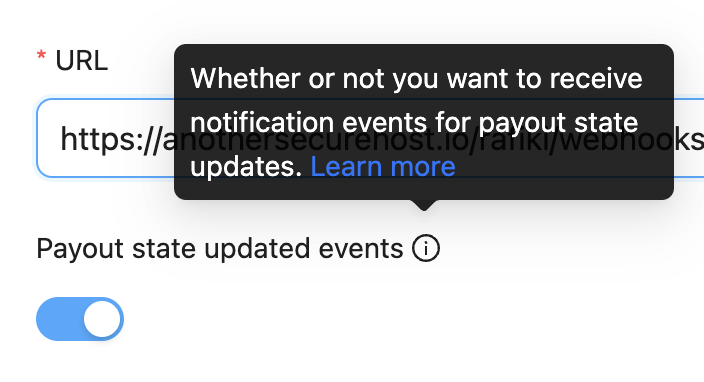
Update an existing callback
If you wish to update an existing configuration, whether to change the URL or pause notifications for specific events, click on the circular actions button next to the configuration you want to update and click "update".
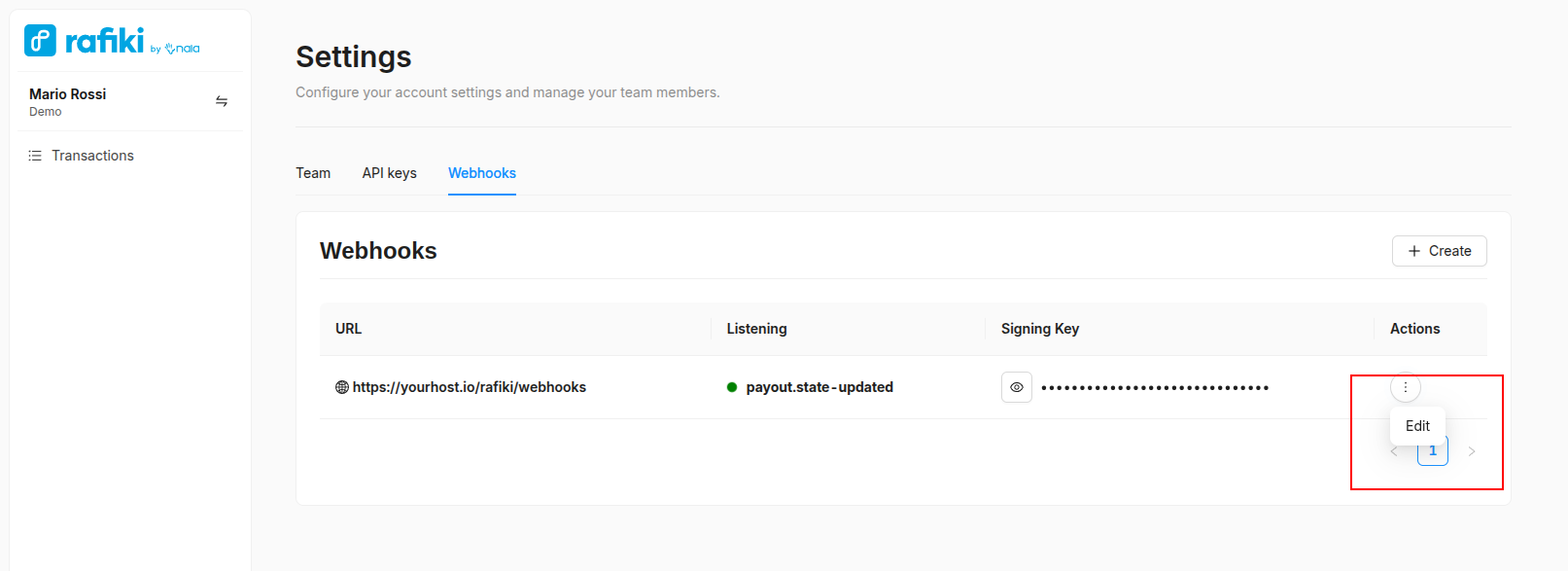
When you click on "update," the modal form will open with the existing configuration prepopulated for you to edit as needed. Once you have made your changes, press "update" to save and apply them.
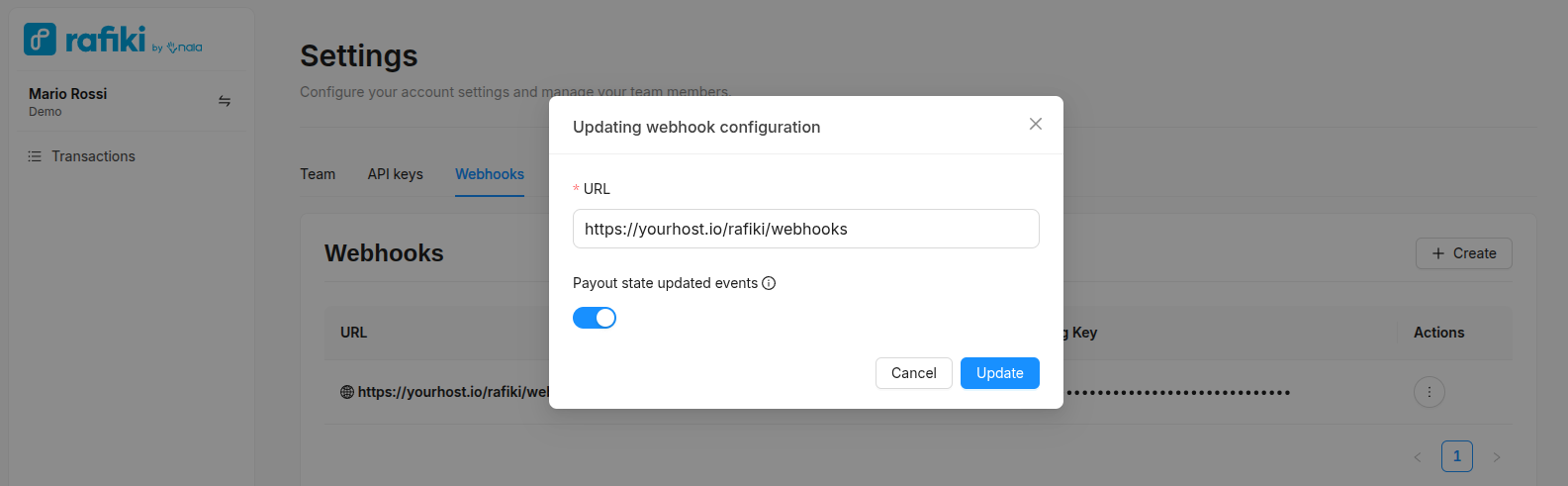
Updated about 1 month ago
